What’s New in the Updated Amplitude Extension for Adobe Launch
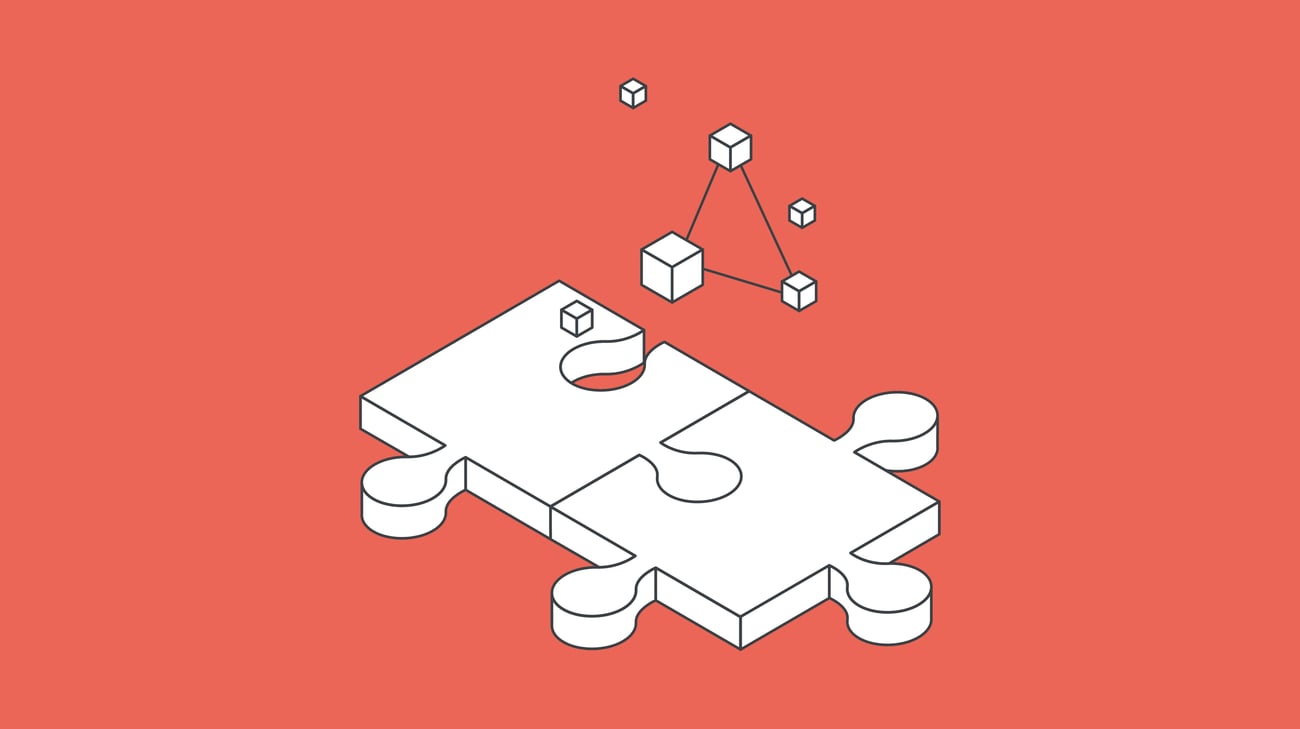
Table of contents
We’re happy to introduce the latest version of the Adobe Launch extension designed for integrating with Amplitude, packed with enhancements to simplify setup, improve usability, and support advanced configurations.
What are the key changes?
-
Added support for Browser SDK 2
-
Upgraded Browser SDK 1
-
Introduced new UI details for improved clarity
-
Added Server Zone configuration field in the “Initialize” action
-
Expanded the configuration options for the “Initialize” action
-
Introduced a new “Set API Key” Data Element
Please have a look at the full list of features on Adobe Exchange.
How do you install the extension?
In the Adobe Launch interface, navigate to Extensions > Catalog, search for “Amplitude v2”, and select the extension to either install it or upgrade to the latest version.
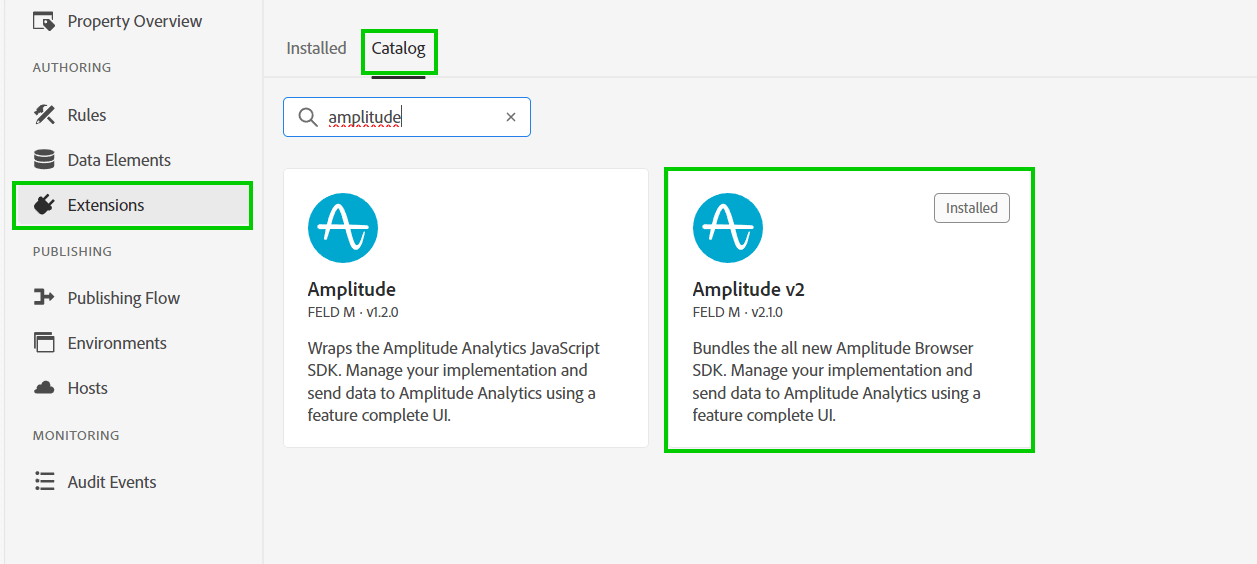
Support for Browser SDK 2
The extension now supports Amplitude Browser SDK 2.
To start using it, select Browser SDK v2.11.8 from the dropdown during configuration.
The older versions of Browser SDK 1 and Marketing SDK are still supported and can be selected.
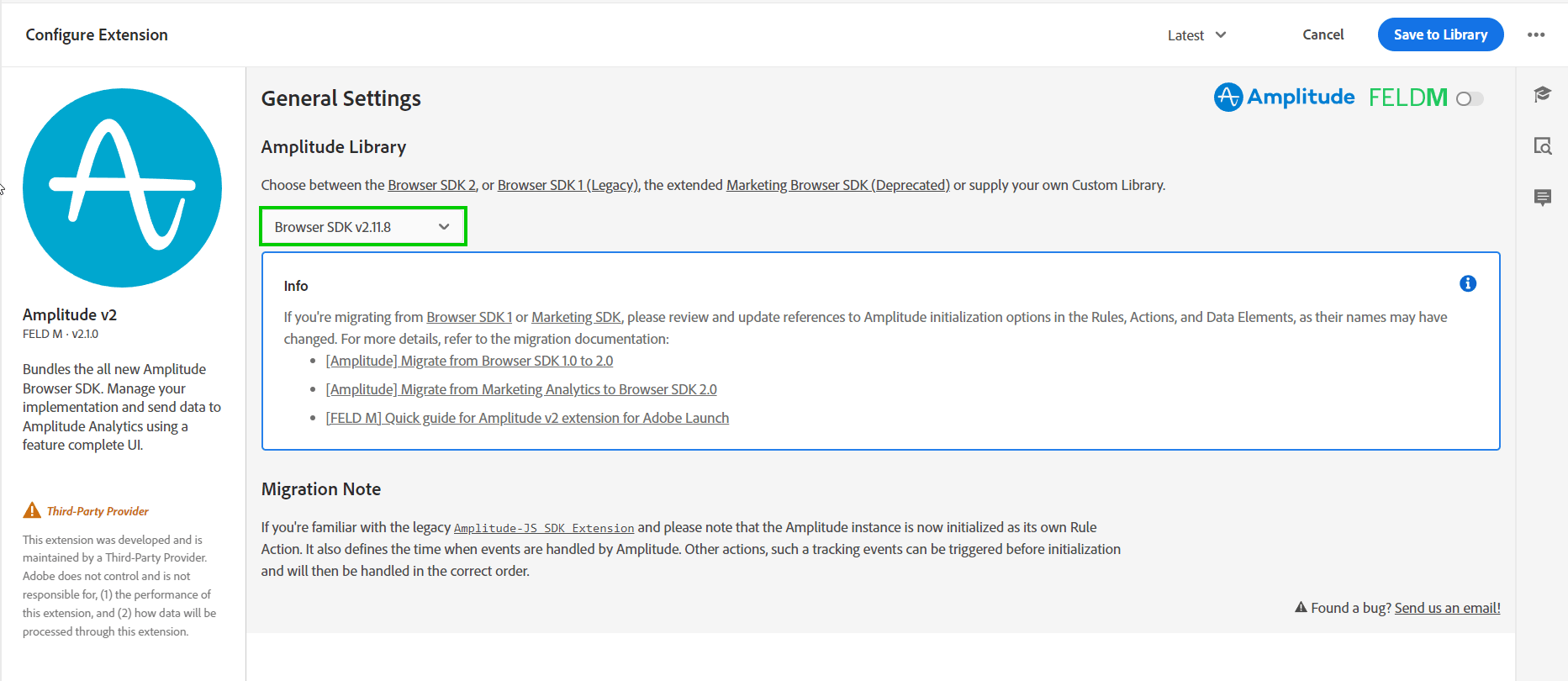
If you’re migrating from an earlier version of Amplitude SDKs, be prepared to follow a few additional steps, which we’ll outline later in this post.
Upgraded Browser SDK 1
We’ve upgraded it from version 1.6.6 to 1.13.6.
New UI Features
The updated extension introduces several enhancements to the user interface:
Status Indicators:
The library status is now displayed clearly, along with links to relevant Amplitude documentation to assist with migration to Browser SDK 2.
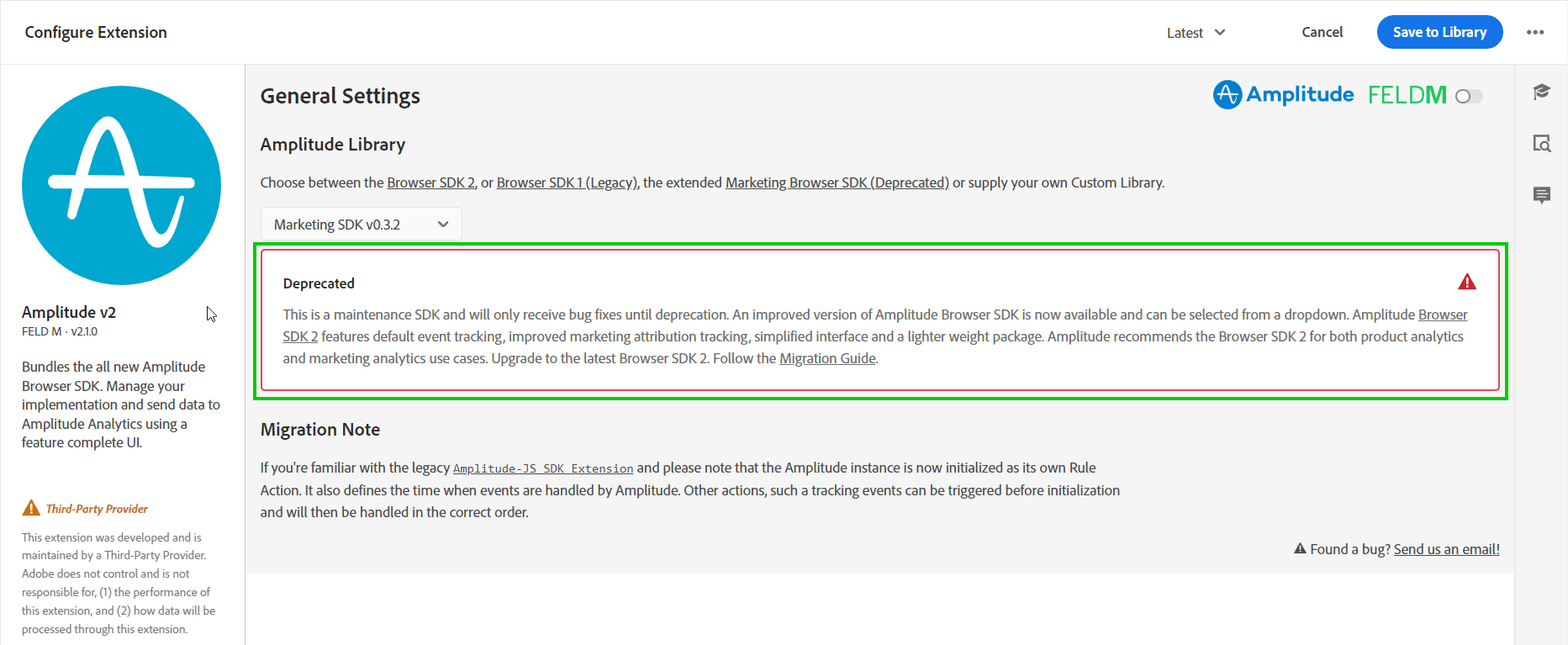
Current Library Overview:
Each view in the extension now shows which library is currently selected, making it easier to track your setup.
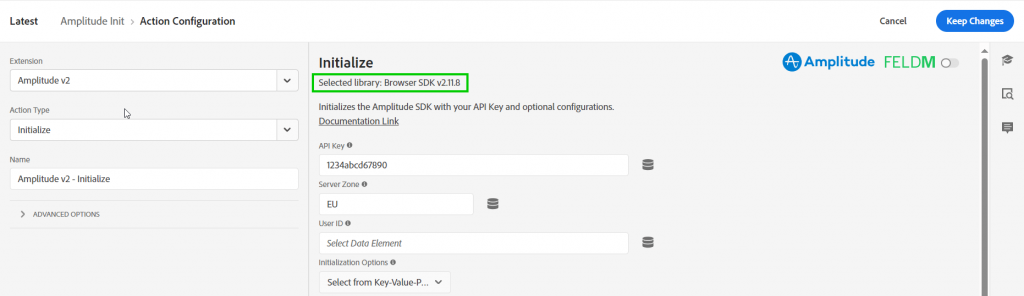
Added serverZone Configuration Field
A new configuration field for serverZone has been added to the “Initialize” action. This is particularly useful for projects collecting data in the European Union (e.g. https://app.eu.amplitude.com/).
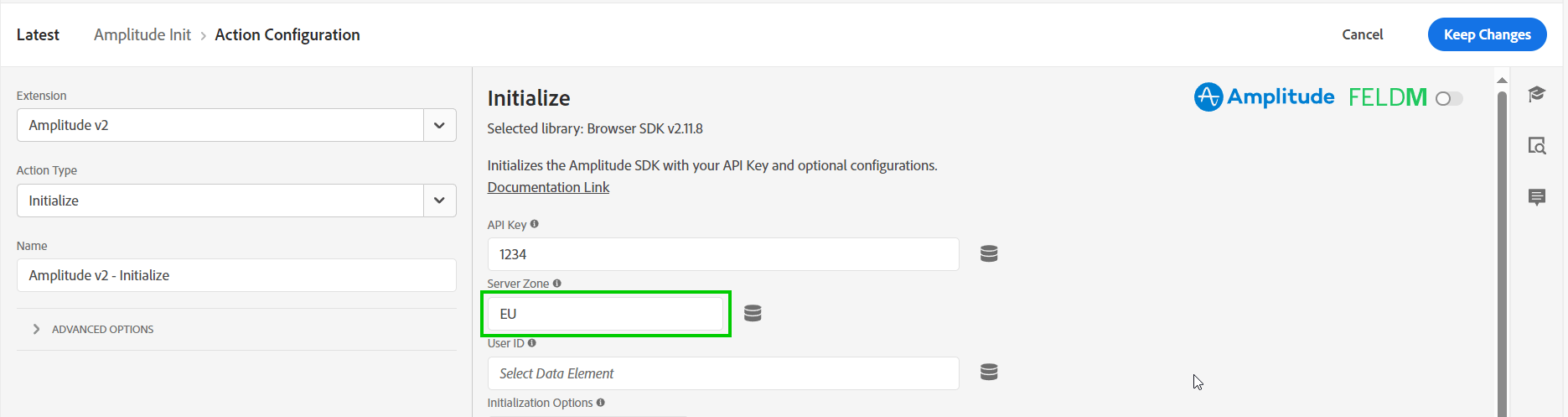
By default, Amplitude uses the “US” server zone. If your API key is linked to an EU project and this value isn’t updated, initialization errors will occur. This new field simplifies setting the correct zone, allowing users to either manually enter the value or leverage a Data Element for more advanced use cases.
Improved “Initialize” Action
Configuration options for the “Initialize” action are now aligned with the selected library version. Based on your choice, the extension suggests relevant options for a smoother setup.
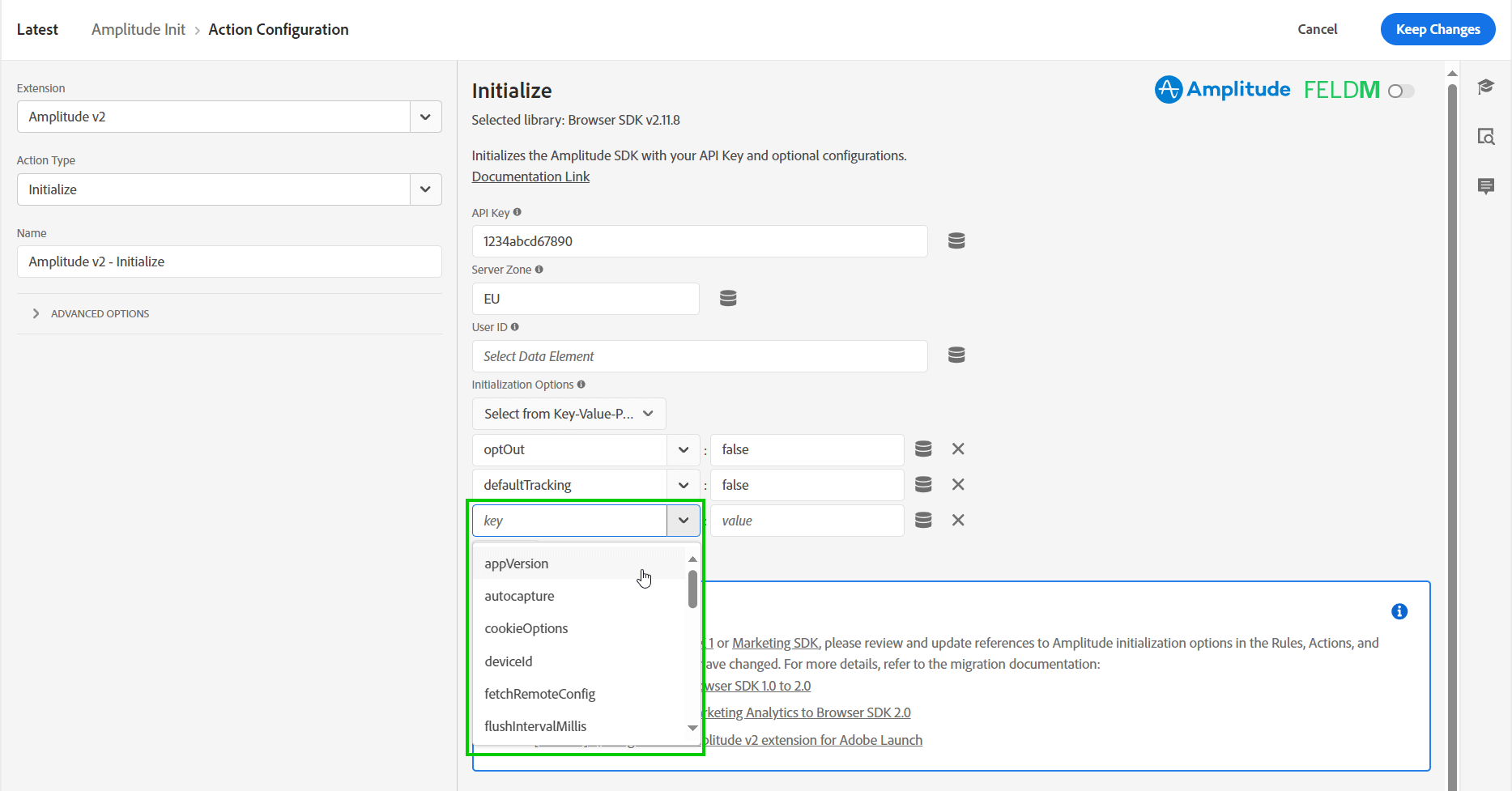
Note:
Some configuration options, such as cookieOptions include subproperties like cookieOptions.expiration which need to be set in an object. See the example below for reference. A Data Element with Custom Code can be created in Adobe Launch and used as a value for a given initialization option.
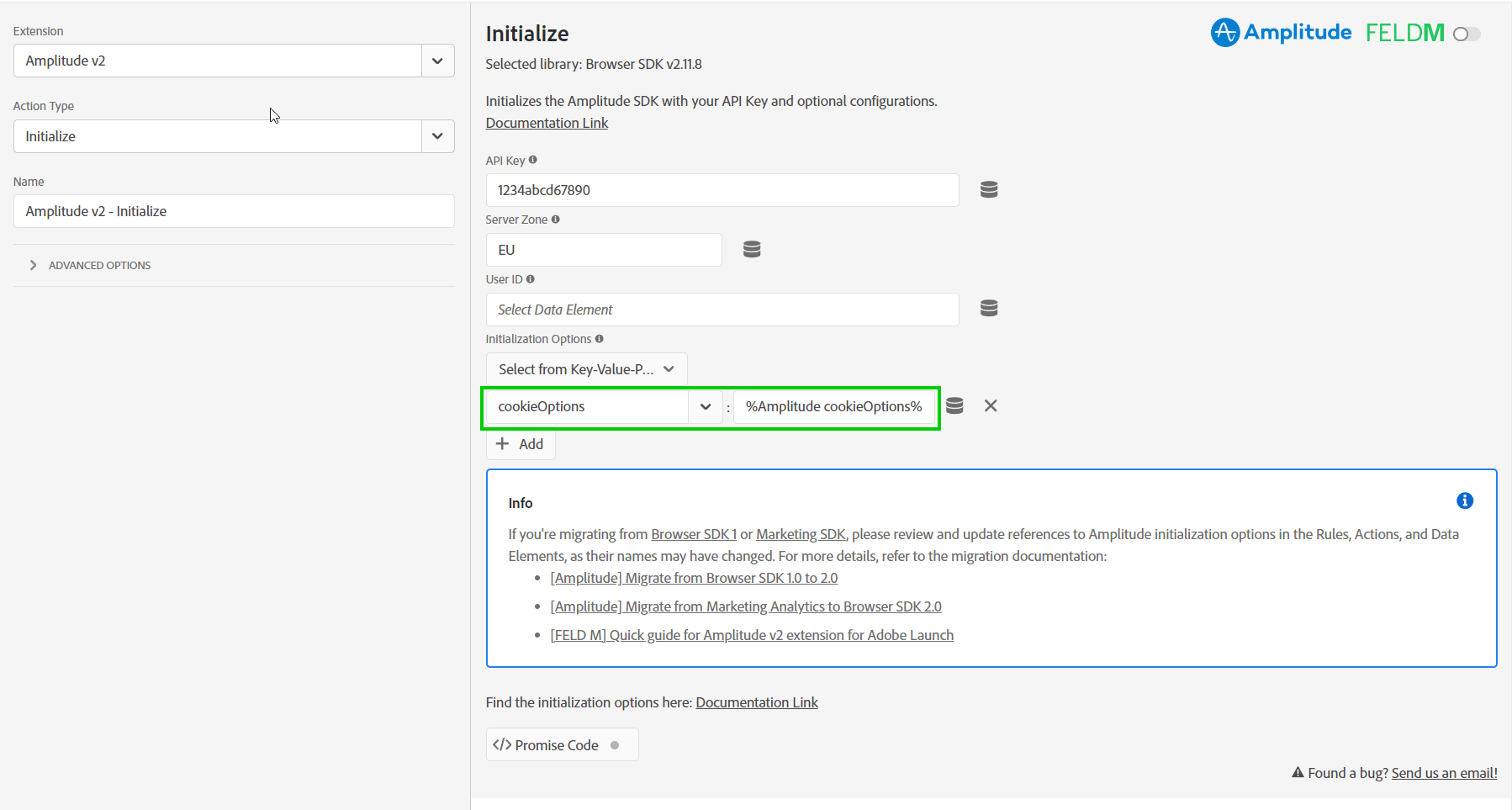
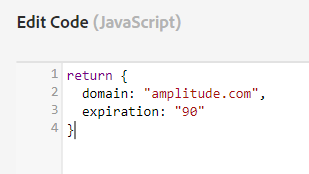
How do you migrate to Browser SDK 2?
While our extension supports Amplitude Browser SDK 2 and is designed to simplify your setup, it does not handle the migration process for you. Since analytics implementations can vary greatly in complexity, your Amplitude setup may include custom JavaScript code.
Browser SDK 2 introduces changes to the initialization options structure, so some settings or custom code may need to be updated before you can fully transition. Fortunately, Amplitude provides a detailed migration guide — be sure to review it carefully!
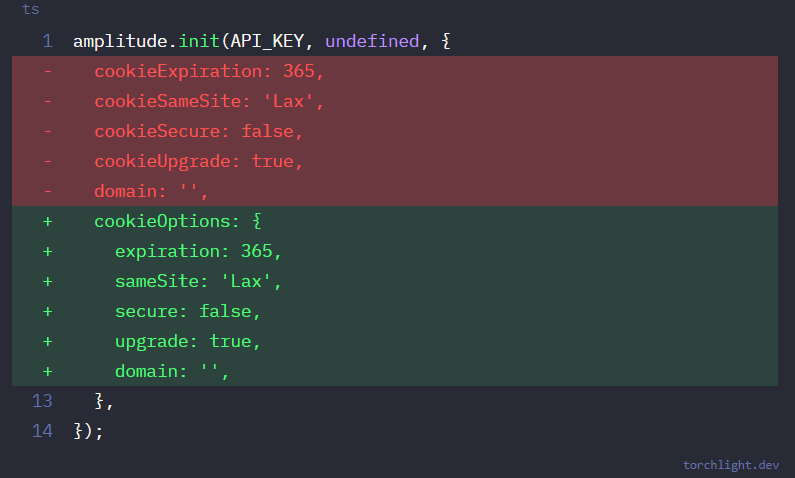
Your voice matters – share your feedback!
We hope that this extension will make your work with Amplitude fun! Have you found a bug or have an idea for improvement?
Thank you!
Get in touch with FELD M
Interested in learning how FELD M can assist you with Amplitude or Adobe Launch extension development? Contact us today to find out more!

